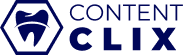Connecting Your Pages in ContentClix
Once you’ve created a password associated with your username, you can start connecting your social media pages. When you go to www.contentclixfactory.com, this will be the first page you see. Click “Connect” on any platform you see below and follow the login instructions.
- Either in the Calendar or in the workspace settings find the Connect Page button.
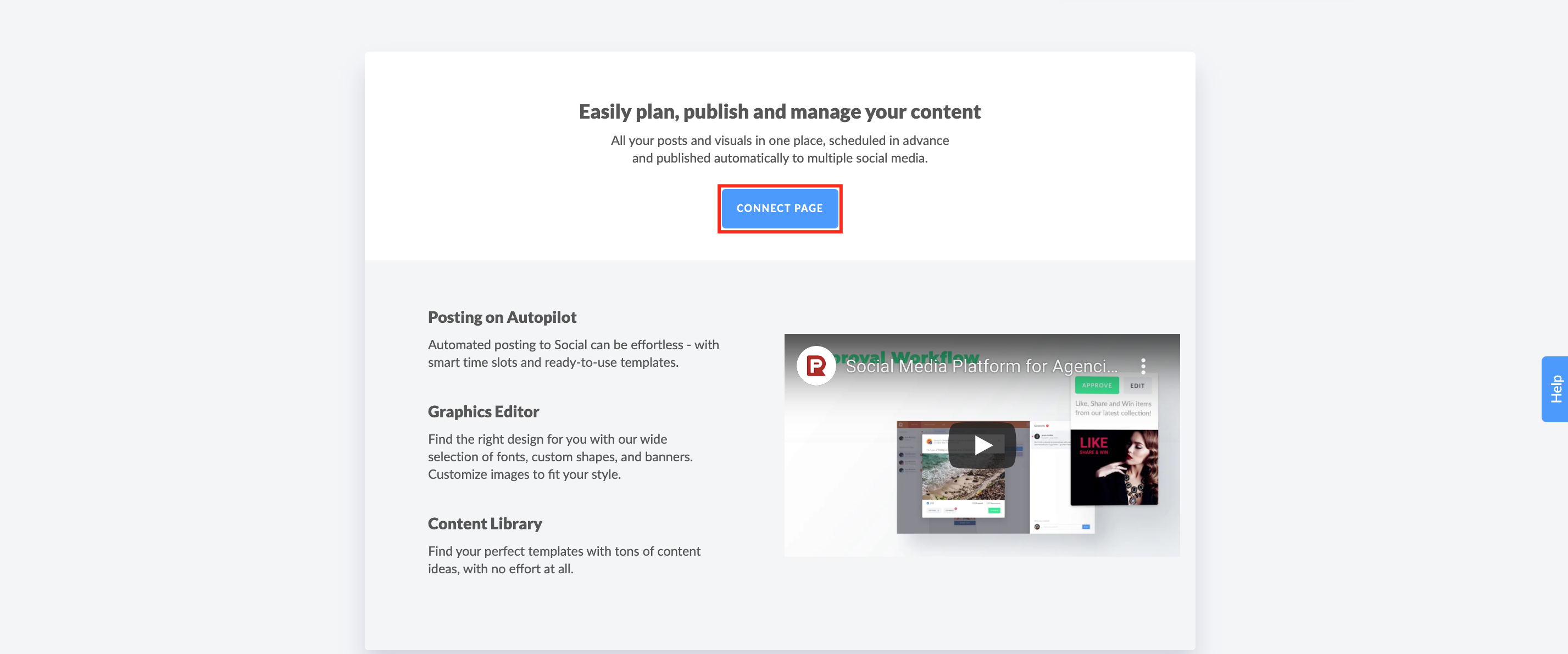
- Select the necessary platform within the supported ones, such as Facebook, Instagram, LinkedIn, and Google Business.
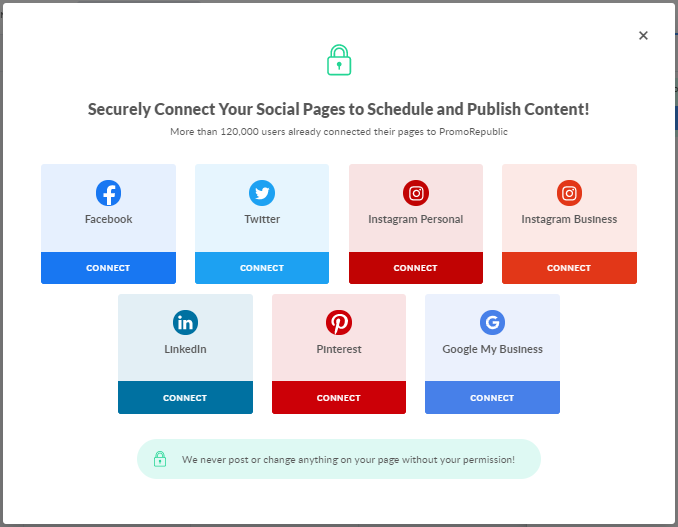
- Adding pages will trigger a permission box. Please authorize the app so we can post on your behalf.
- Pick the page from the drop-down menu.
If the necessary page is not listed, depending on the social platform reasons can differ.
Make sure that you’re logged into the Facebook personal profile on www.facebook.com that is assigned the Admin or Editor role on the necessary business page or group that you want to connect.
Instagram Business is for direct posting to your Instagram feed- this will be the one you want to connect for posts. Your account will need to be linked to your Facebook account to successfully connect. Here is a quick step by step guide to linking your instagram account in Facebook.
Google Business Profile
Only verified locations can be connected to ContentClix. Read how to create and verify your local business on Google.